1)do wave.do
When using simulation in modelsim in ISE, it is often necessary to modify the program in ISE and re-simulate. The reload program can be reloaded with the do {xxx.fdo} command without having to turn off modelsim to re-open it in ISE every time. Another trouble after reloading is that the signal has to be added again to the waveform window of modelsim. This is very troublesome. Do wave.do is to solve this trouble.
To execute this command, first add the signal to the waveform window, click the signal of the waveform window, execute the File----Save Format... command, or directly click on the upper left of the toolbar. The preservation of the corners is shown in the following two figures:
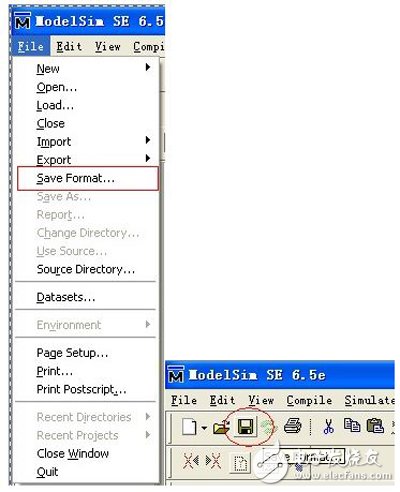
After executing the above command, it is saved as wave.do by default. Of course, the name wave can be changed at will.
After saving, after the next time you load the ISE program, do wave.do can automatically add the signal that has been added to the waveform window last time. It is very convenient and easy.
It should be noted that the do wave.do command is equivalent to the File---Load... operation. Of course, if you change the saved name, you will find the .do file you saved.
2) Combine Signals...
Do you have such a need? Your signal definition is N-bit, but what if you want to observe the high a and low b bits of the signal, what should you do? You naturally think about whether you can combine the high a and low b bits of a signal into one signal?
And Wave --- Combine Signals... is the way to do this.
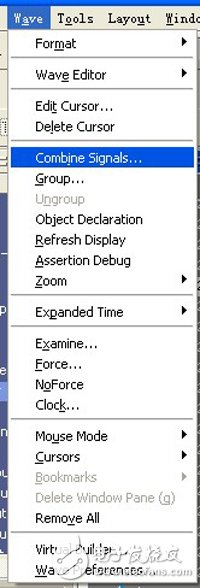
The operation process is as follows:
First select the signal bits you want to merge in the Waveform window:
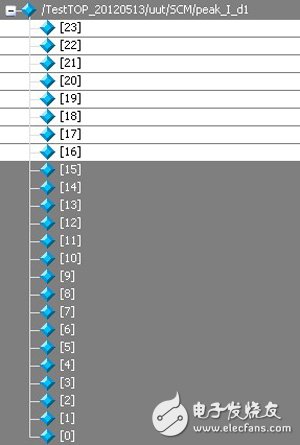
Then execute Wave --- Combine Signals... and the following dialog will appear:
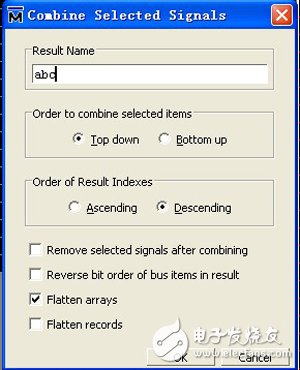
Enter any name you want in the Result Name, OK.
It should be noted that in modelsim, if you right click on the selected signal, the following menu will appear:
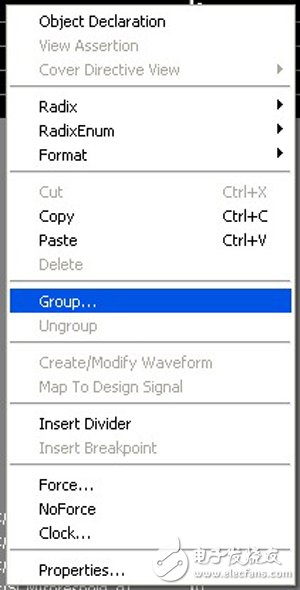
There is a Group.... inside, this does not merge the bits together. This is just like its name, it is put in a group, it is convenient to check it, there is no other meaning (this is my guess, did not see the official document) I remember that in the previous maxplus II, right click on the group can realize the function of Wave --- Combine Signals... mentioned above, so I have tried this operation many times, but it has no effect, and finally I found out. Wave --- Combine Signals... this correct operation.
The design of steel cable trays allows for easy installation, as they can be easily cut, bent, and assembled to fit the specific layout of the cables. They can be mounted on walls, ceilings, or floors, depending on the application and space availability.
One of the key advantages of steel cable trays is their excellent load-bearing capacity. They can support heavy cables and multiple cable runs without sagging or deforming. This makes them suitable for applications where there is a need to support a large number of cables, such as data centers, power plants, and manufacturing facilities.
Steel cable trays also offer effective cable protection. The open-grid design allows for proper ventilation and heat dissipation, preventing cable overheating and potential fire hazards. Additionally, the steel construction provides resistance to corrosion and mechanical damage, ensuring long-term reliability and safety.
In summary, steel cable trays are a durable, versatile, and efficient solution for cable management. They provide a secure pathway for cables, offer excellent load-bearing capacity, and ensure proper cable protection.
Steel Cable Tray,Metal Cable Tray,Stainless Steel Cable Ladder,Metallic Cable Trunking
Rayhot Technology Group Co.,Ltd , https://www.cnrayhot.com
